Everything you need to know about BabelJS
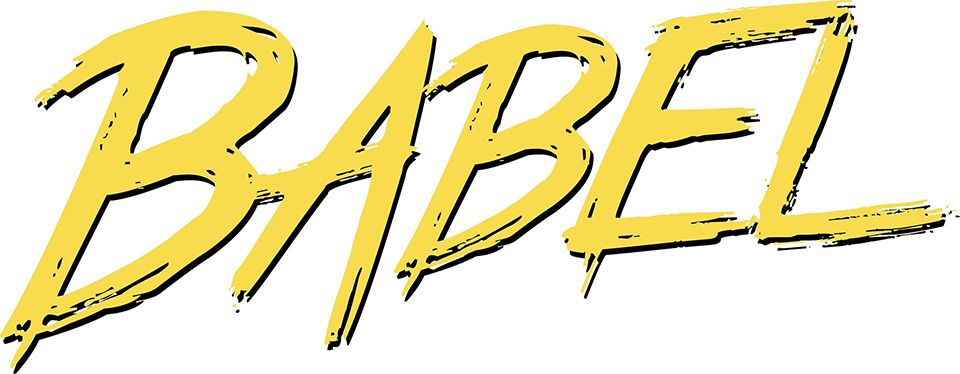
Babel is a tool for transpiling (compiling) ES6/ES7 code to ECMAScript 5 code, which can be used today in any modern browser. Even more - Babel has extensions for transpiling JSX for React and Flow syntax for static type checking.
It’s composed of various small modules. Out of the box, Babel doesn’t do anything. It uses presets for compiling the code, which we will cover later on.
Note: I assume you are comfortable using the command line and have installed node and npm. Also make sure you have
package.jsonin your project folder. More info - npm init
babel-cli
Babel CLI is a tool for transpiling the code through the command line. While you can install it globally, using npm install babel-cli -g, it’s recommended to install it locally project by project with npm install babel-cli --save-dev.
There are two main advantages for this:
- Different projects on the same machine can depend on different versions of Babel.
- You don’t have implicit dependency on the dev environment you are working on. Your project will be way more portable and maintainable.
After installing babel-cli and saved it as a dev dependency, you can run the following commands from the terminal:
babel example.js --out-file compiled.js
Let’s see what every piece of the command does:
babel- calling Babelexample.js- the input ES6/ES7 file--out-file- the option passed to Babel for compiling a file. We can also use--out-dirfor compiling all files in a directory. The short versions of the options are-ofor--out-fileand-dfor--output-dircompiled.js- the output file
Typing the command every time you make a change can be a tedious work. We can automate the process using npm scripts. In you package.json, add a new build task:
{
...
"scripts": {
"build": "babel ./src -d ./lib -w"
}
...
}
So now, you can run the script from the command line using npm run build. The -w option in the script instructs npm to watch for changes in the src folder. Every time you make a change to a file in src, Babel will transpile the code and save it in the lib folder with the same name.
babel-register
babel-register is a require hook, that will bind node’s require method and automatically transpile the file on the fly. This is not meant for production! It’s considered a bad practice to compile the code this way. It’s far better to compile the code before deploying.
However this works quite well for development purposes.
Let’s install babel-register first:
npm install babel-register --save-dev
Create a simple index.js file:
console.log('Hello Babel');
and require index.js:
require('babel-register');
require('index.js');
When you run the code using node register.js you will see the output of index.js - "Hello World".
Note: You can’t require in the same file that you want to compile, because Node is executing the file before Babel’s transile.
babel-node
For running some code via the command line the easiest way to integrate Babel is to use babel-node CLI, which is a replacement of node CLI.
This is also not meant for production use!
babel-node comes with babel-cli, so make sure you have it installed first.
Then you can simply replace node with babel-node:
babel-node register.js
The returned result will be again "Hello World".
Configuring Babel
As mentioned earlier, Babel doesn’t transpile any code without explicitly telling it what to do. It just moves the files from one place to another.
You can give Babel instructions on what to do by installing plugins and presets.
.babelrc
The .babelrc file is the configuration file for Babel. Start off with it like this:
{
"presets": [],
"plugins": []
}
Let’s start telling Babel to transpile ES6 code to ES5. We do this by using the es2015 preset:
npm install babel-preset-es2015 --save-dev
Modify .babelrc and add the preset:
{
"presets": ["es2015"],
"plugins": []
}
Setting up React is just as easy:
npm install babel-preset-react --save-dev
{
"presets": ["es2015", "react"],
"plugins": []
}
JavaScript has some proposals for new features that are not yet finalized. They are separated into 5 states (0 to 4). As proposals gain more traction and are more likely to be accepted into the standard they proceed through the various stages, finally being accepted into the standard at stage 4.
In Babel, these changes are bundled in 4 different presets:
babel-preset-stage-0babel-preset-stage-1babel-preset-stage-2babel-preset-stage-3
There is no babel-preset-stage-4 as it’s simply babel-preset-es2015.
Each of these presets requires the later preset. For example babel-preset-stage-1 requires babel-preset-stage-2 and babel-preset-stage-3.
Simply install the stage you want to use:
npm install babel-preset-stage-2
Then add it to Babel config file:
{
"presets": ["es2015", "react", "stage-2"],
"plugins": []
}
babel-polyfill
babel-polyfill will emulate a full ES6 environment. For example, without the polyfill, the following code:
function allAdd() {
return Array.from(arguments).map((a) => a + 2);
}
will be transpiled to:
function allAdd() {
return Array.from(argument).map(function (a) {
return a + 2;
});
}
This code will not work everywhere, because Array.from in not supported by every browser:
Uncaught TypeError: Array.from is not a function
To solve this problem we need to use a polyfill. A polyfill is a piece of code, that replicate the native API that does not exist in the current runtime. Babel uses core-js as it’s polyfill and regenerator for its generators and async functions.
To include the Babel polyfill, we need to install it:
npm install babel-polyfill --save-dev
Then, simply include the polyfill at the top of any file that requires it:
import 'babel-polyfill';
Advanced Babel Configuration
Most people can get by using the build-in presets, but Babel exposes much more power than that.
Specify plugins manually
Babel presets are just collections of pre-configured plugins. You can manually add plugins if you want to do something different.
Let’s say for example that you want to use JavaScript Decorators. You need to install the decorators plugin:
npm install babel-plugin-transform-decorators --save-dev
and add it in .babelrc:
{
"presets": ["es2015"],
"plugins": ["transform-decorators"]
}
For a full list of official plugins see Babel Plugins. Also you can check the npm registry for community build plugins.
Some plugins have also has options to configure. For example, many transforms have a “loose” mode which drops some spec behavior in favor of simpler and more performant generated code.
{
...
plugins: ["transform-es2015-classes", { "loose": true }]
...
}
Customizing Babel based on environment
Babel has plugins that can help you in the development process, as plugins for optimizing code for production. You can configure which plugins to load, based on the environment you are:
{
"presets": ["es2015"],
"env": {
"development": {
"plugins": [...]
},
"production": {
"plugins": [...]
}
}
}
The current environment will use process.env.BABEL_ENV. If BABEL_ENV is not present, it will use process.env.NODE_ENV. If NODE_ENV is not available too, it will default to development.
Setting project environment is done differently on Unix and Windows systems.
Unix:
$ BABEL_ENV=development
$ NODE_ENV=developmentWindows:
$ SET BABEL_ENV=development
$ SET NODE_ENV=developmentIt’s a good idea to use cross-env - a npm package which allows you to provide a script which sets an environment using unix style and have it work on windows too.
Own Presets
Writing the same configurations again and again seems like a ton of work. That’s why you can create your own presets.
Say you have the following .babelrc:
{
"presets": ["es2015", "react"],
"plugins": ["transform-decorators"]
}
All you need to do is name the project folder babel-preset-* and create two files:
A package.json file with the dependencies for the preset:
{
"name": "babel-preset-awesome",
"version": "1.0.0",
"author": "Kliment Petrov <[email protected]> (http://kleopetrov.me)",
"dependencies": {
"babel-preset-es2015": "^6.3.13",
"babel-preset-react": "^6.3.13",
"babel-plugin-transform-decorators": "^6.6.5",
}
}
Then, create an index.js that exports the context of .babelrc, replacing the presets and plugins string with require calls:
module.exports {
{
presets: [
require("es2015"),
require("react")
],
plugins: [
require("transform-decorators")
]
}
}
Then simply publish it to the npm registry.
Other Tools
Babel can be set up to work with other tools like linting and code style.
Linting
One of the most popular linting tools is ESLint. Babel provides an official integration for it. First, install the package:
npm install eslint babel-eslint --save-dev
Next, create the .eslintrc in your project and set the parser to babel-eslint:
{
"parser": "babel-eslint",
"rules": {
...
}
}
You can then easily add a new npm task in your package.json:
{
...
"scripts": {
"lint": "eslint ./src/*.js*"
}
...
}
In the command you can type npm run lint.
Editors
With the growing popularity of Babel, more and more editors provide support for it through addons:
Conclusion
Babel and its surrounding ecosystem is playing an essential role for today’s modern web applications. With the provided information above, you should be ready to start using the latest JavaScript specs and accompanied technologies (JSX, Flow, etc.) from now on. Keep calm and code on!